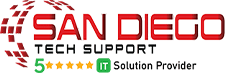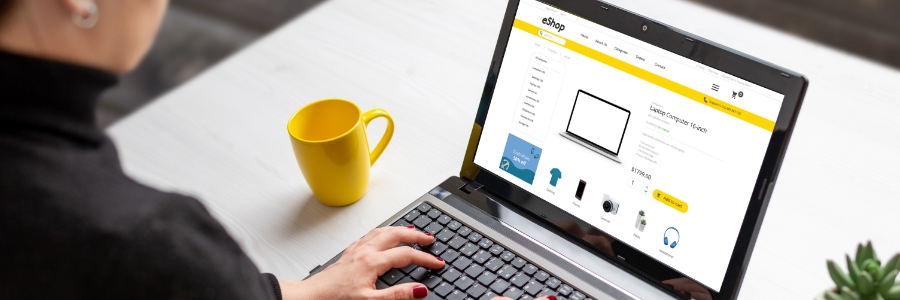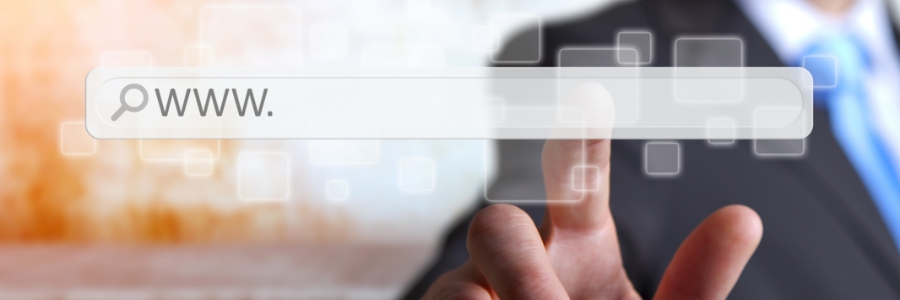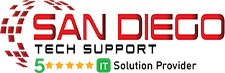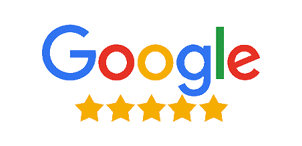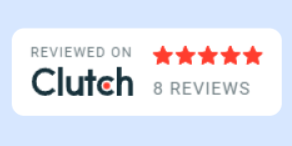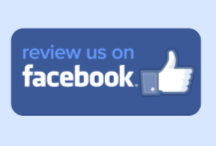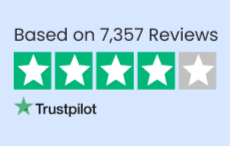Easy ways to lock your Mac when you’re away from keyboard

It’s a security risk to leave your Mac unlocked when you’re away from your desk. Anyone could simply use it to access your accounts, files, or personal information. To protect your Mac, you should lock it whenever it’s not in use. If you’re unsure of how to lock your device, or if you’re looking for the most efficient way to lock it, read on. This article dives into how to ensure your machine is locked down tight whenever you’re not around.
Use a keyboard shortcut
One of the simplest ways to swiftly secure your Mac is by using a keyboard shortcut. Pressing Control + ⌘ Command + Q concurrently initiates an immediate screen lock. This action prevents anyone from accessing your Mac without the required password.
Leverage the menu bar
At the upper-right corner of your screen, you’ll find a padlock icon. This icon provides direct access to security options. Clicking on the padlock icon and selecting Lock Screen from the drop-down menu immediately locks your Mac.
Take advantage of Hot Corners
Open System Preferences and choose Security & Privacy. Then, click on the General tab and select Show Hot Corners in the menu bar.
Once you’ve done this, you can click on any of your four screen corners to activate a shortcut. For example, you could configure the top-right corner to lock your Mac. To lock your Mac using Hot Corners, simply move your cursor to the corner of the screen that you’ve assigned to the lock shortcut. You’ll see a small icon in the corner, and your Mac will lock a few seconds later.
Capitalize on the power button
Your Mac’s power button can be configured to serve a dual purpose beyond its standard functionality. By going to System Preferences > Security & Privacy, you can set the power button to trigger sleep mode. This immediate sleep mode activation prompts password authentication upon reactivation, effectively securing your Mac when you’re away.
Embrace Touch ID
If you have a Mac equipped with Touch ID, such as certain MacBook Pro models, you can make use of your fingerprint for biometric security. Touch ID streamlines the locking process by allowing you to lock your Mac with a simple touch of your registered fingerprint. This method blends speed and security seamlessly, ensuring that your Mac remains protected even when you’re not around.
Implementing these methods ensures a consistent locking practice for your Mac, preventing unauthorized access and bolstering data security. For more tips on how to safeguard your tech, subscribe to our blog or drop us a line.